Once you've joined Someday School (if you haven't, see [here](/how_to_join) for instructions), here's how to use the Hypothesis software to participate in our weekly discussions. The screenshots below are taken from a smartphone, but that's just to show that you can do all of this on the go if you'd like—you can do all of this just as easily from a tablet, laptop, or desktop, too.
Whenever you're on the Someday School site, you should be able to see a couple of buttons floating in the top-right corner of your browser. Those are indicated with the red arrow in the image below, but you should also be able to see the actual buttons on this page by looking up and to the right!
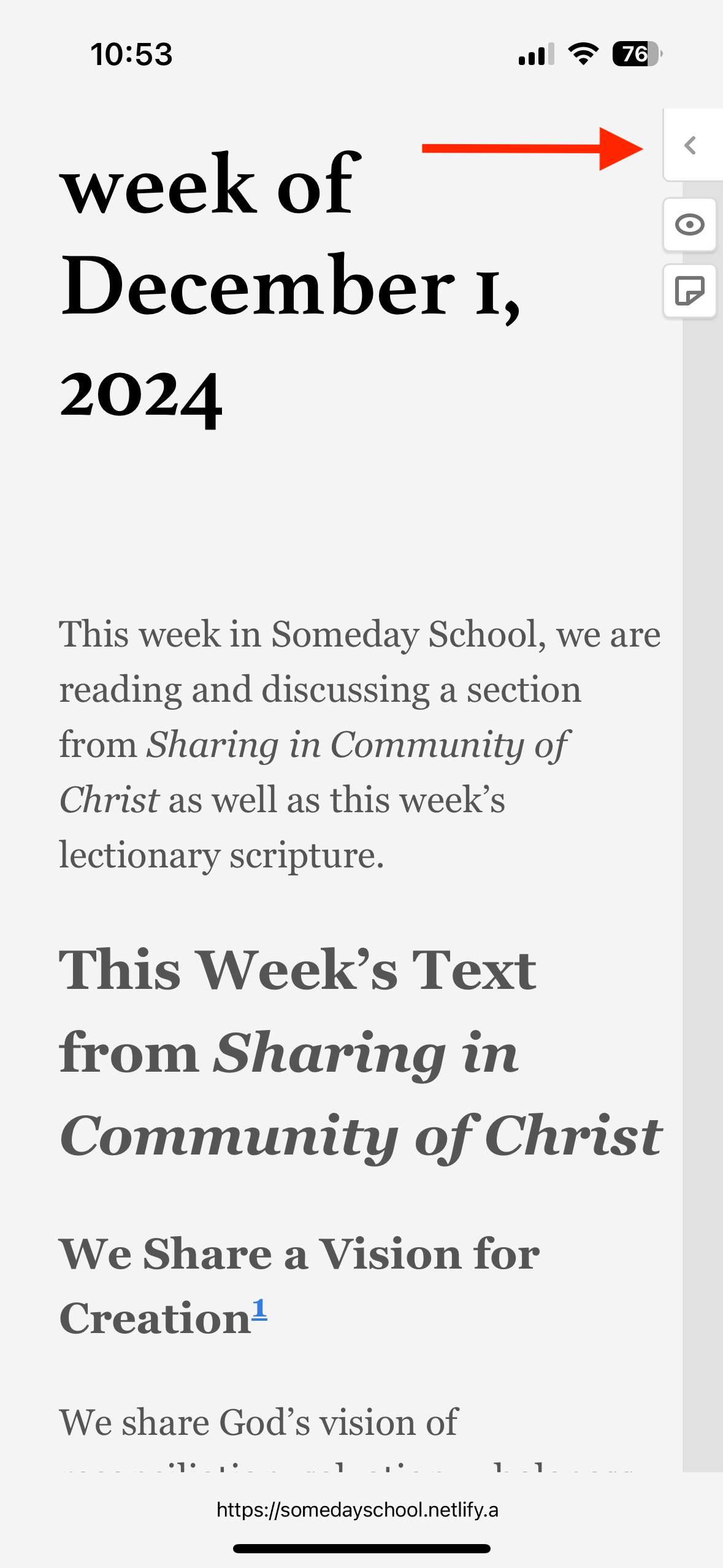
If you click on the top-most of those buttons (the one that looks like a left-pointing arrow), that will open up the Hypothesis interface. If you see the Sign up / Log in buttons highlighted in the image below, you'll need to make sure that you log in before you participate.
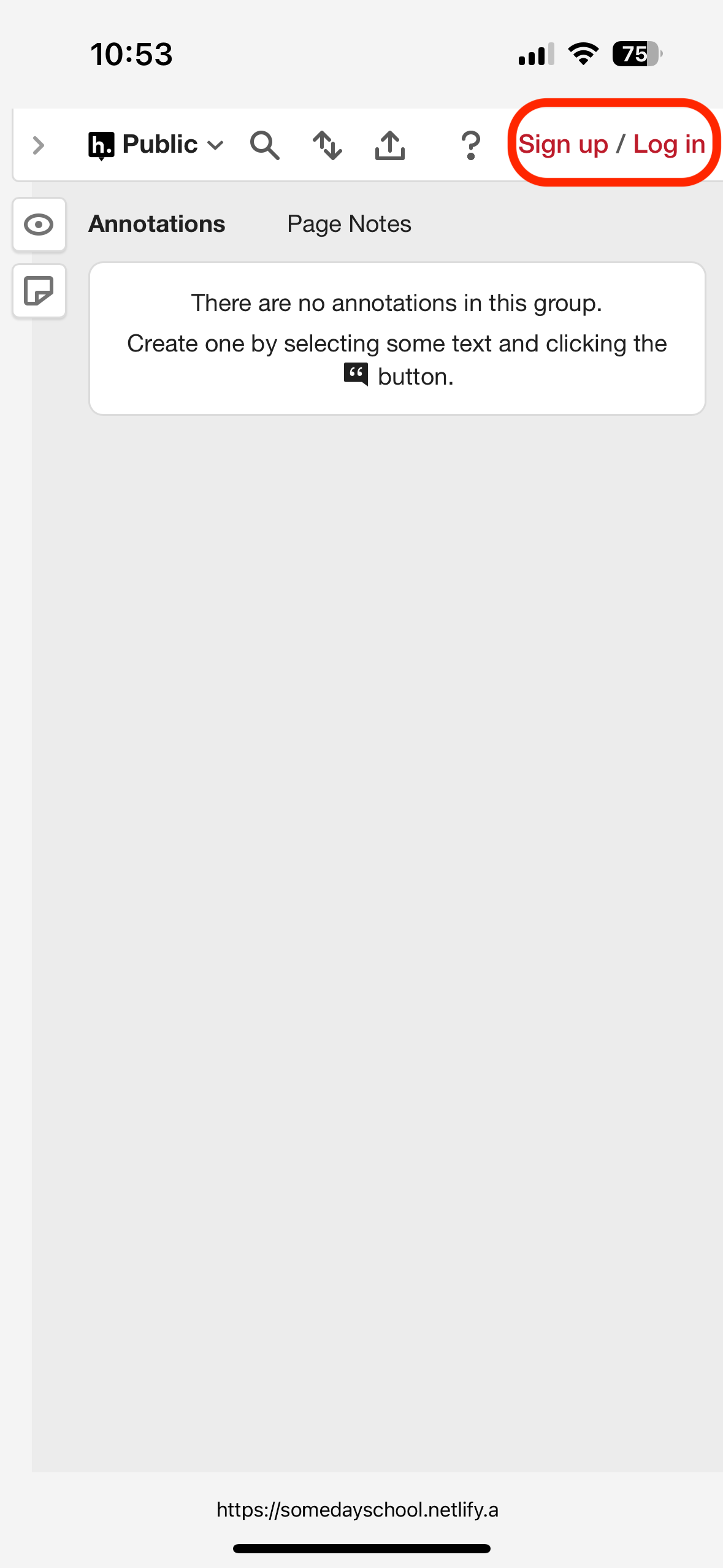
Click on Log in, and you'll see an interface for providing the username and password that you set up earlier. Go ahead and fill those in!
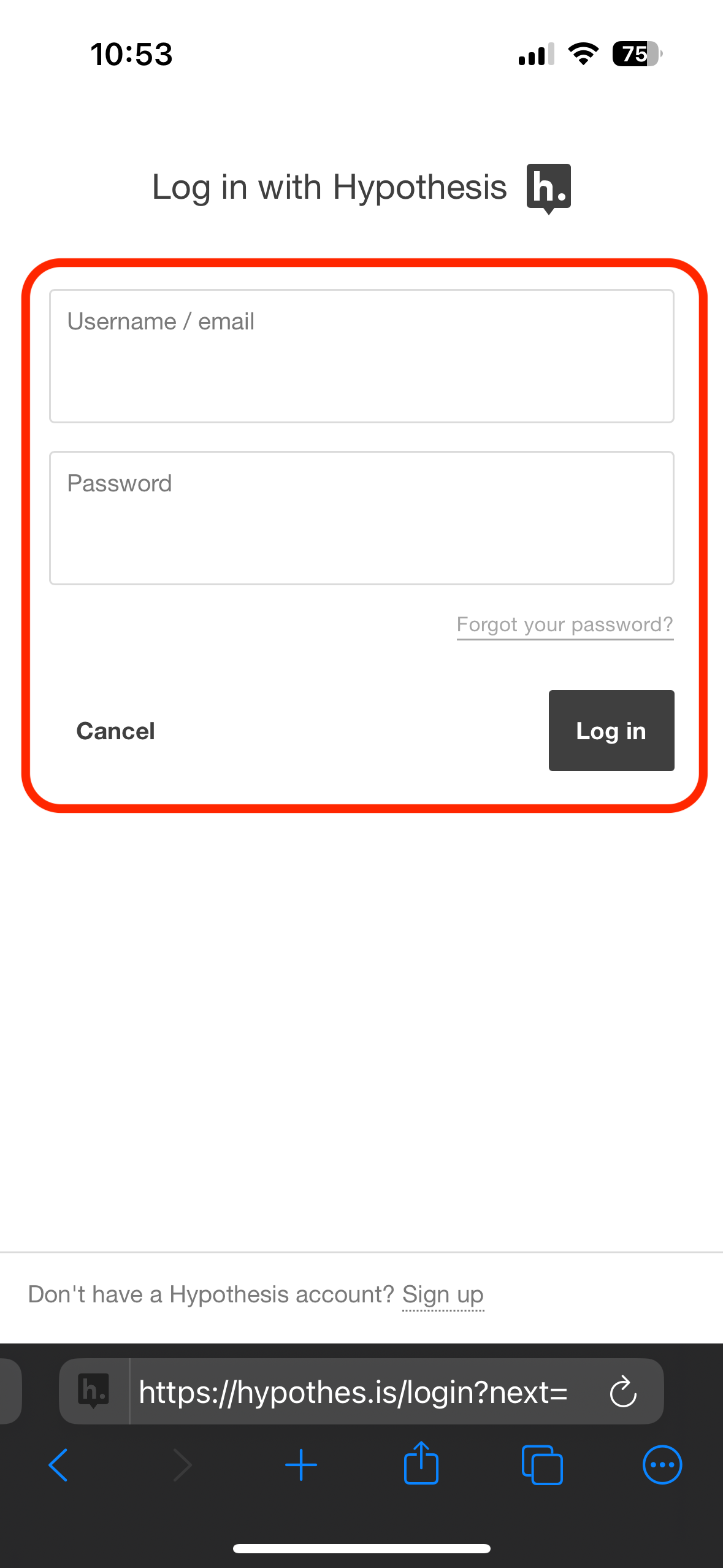
Once you've logged in, your Hypothesis interface will show a little person icon in the top-right, showing that your account is active. However, we still need to make sure that you're posting to our private Someday School group instead of leaving public comments on the website. If you still have Public in the top-left corner of the interface, you should click on that to bring up a list of options. The image below shows a few different groups that that user belongs to, but you'll probably only have the Someday School group listed.
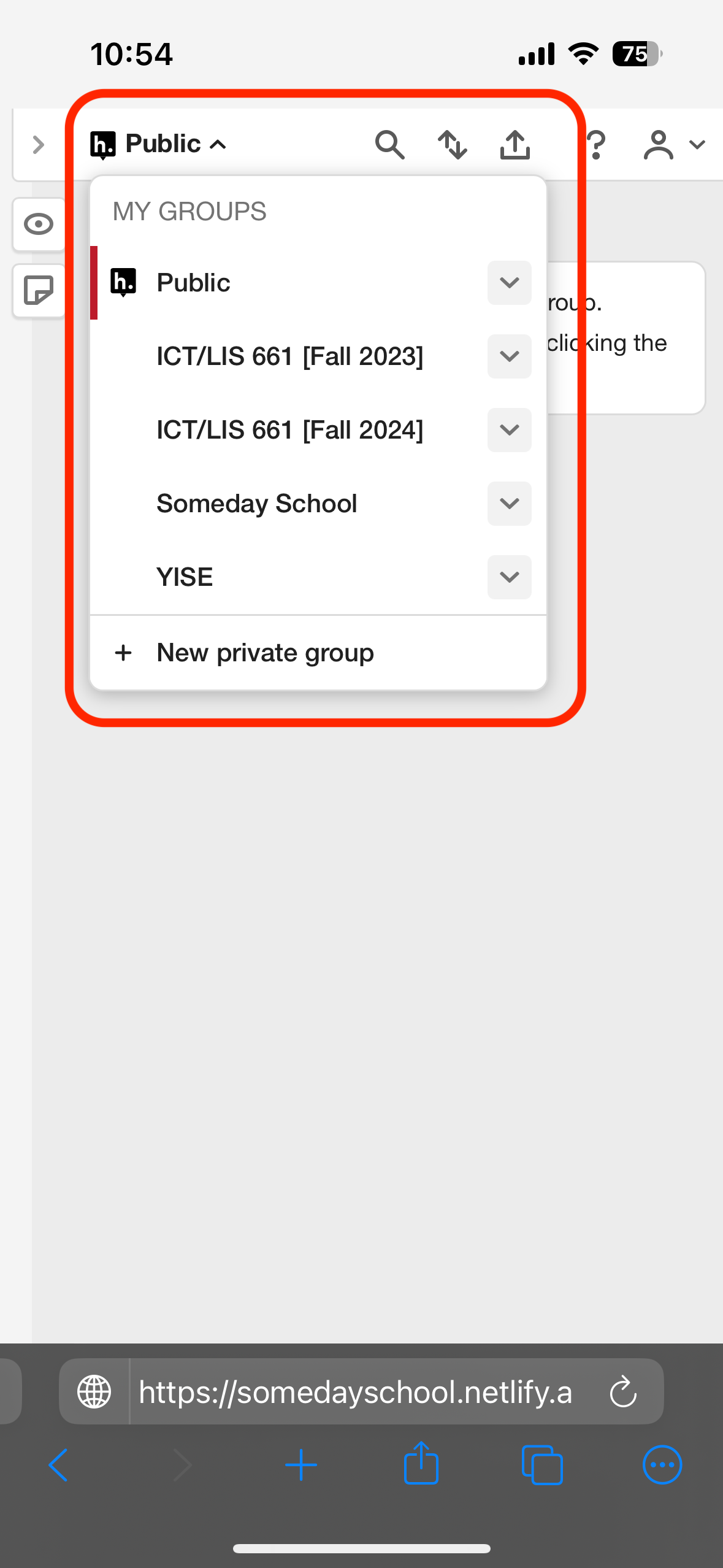
Click on that, and it should start appearing in the top-left corner of the Hypothesis interface instead of Public (see the image below for an example). You should check this occasionally to make sure that you're logged into our private group!
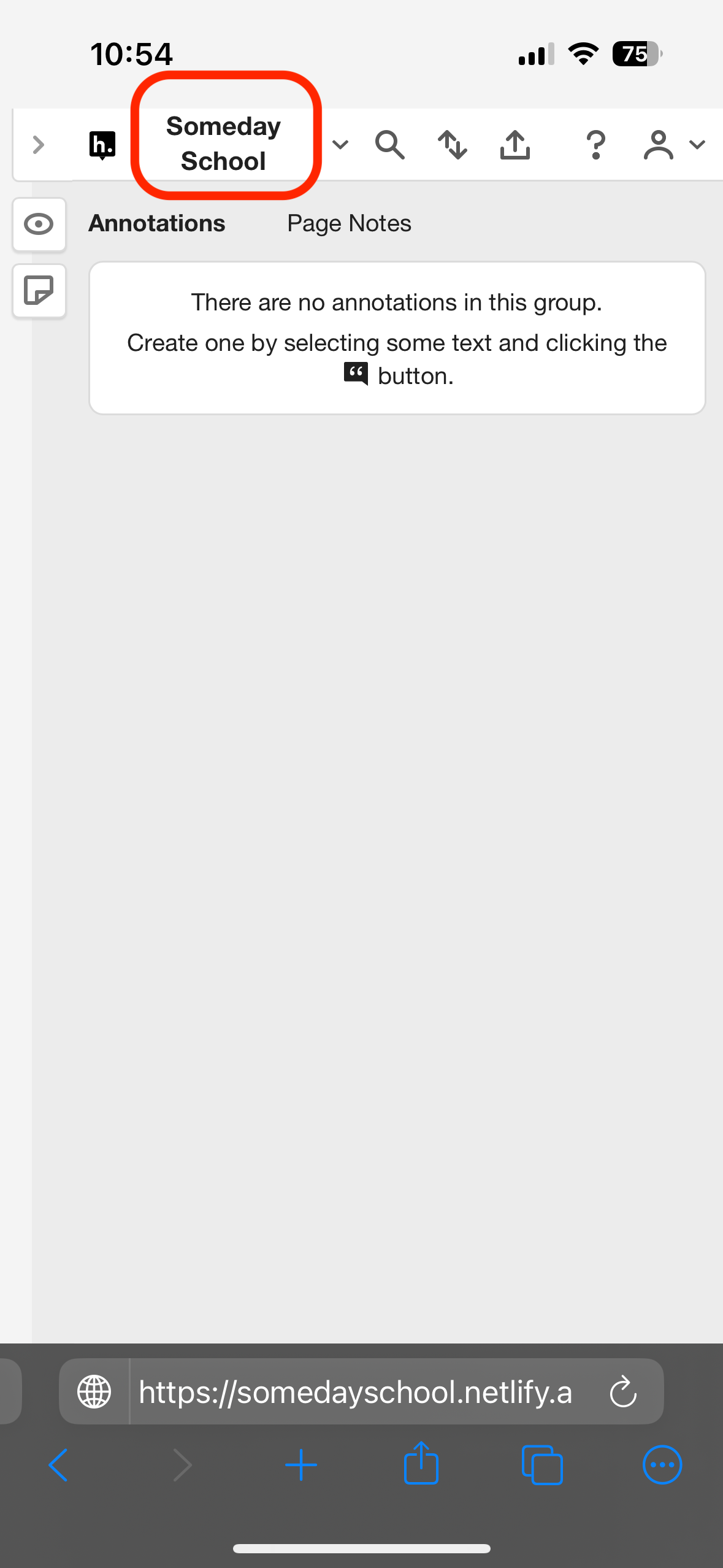
Once you're logged in, you can start leaving comments in our discussion text for the week. You can leave comments anywhere! There will be reflection or discussion questions associated with most texts, but you can leave a comment on any word or phrase that stands out to you. Highlight what you want to comment on by clicking or tapping on that text, and you'll see a little interface pop up asking you what you want to do with that text.
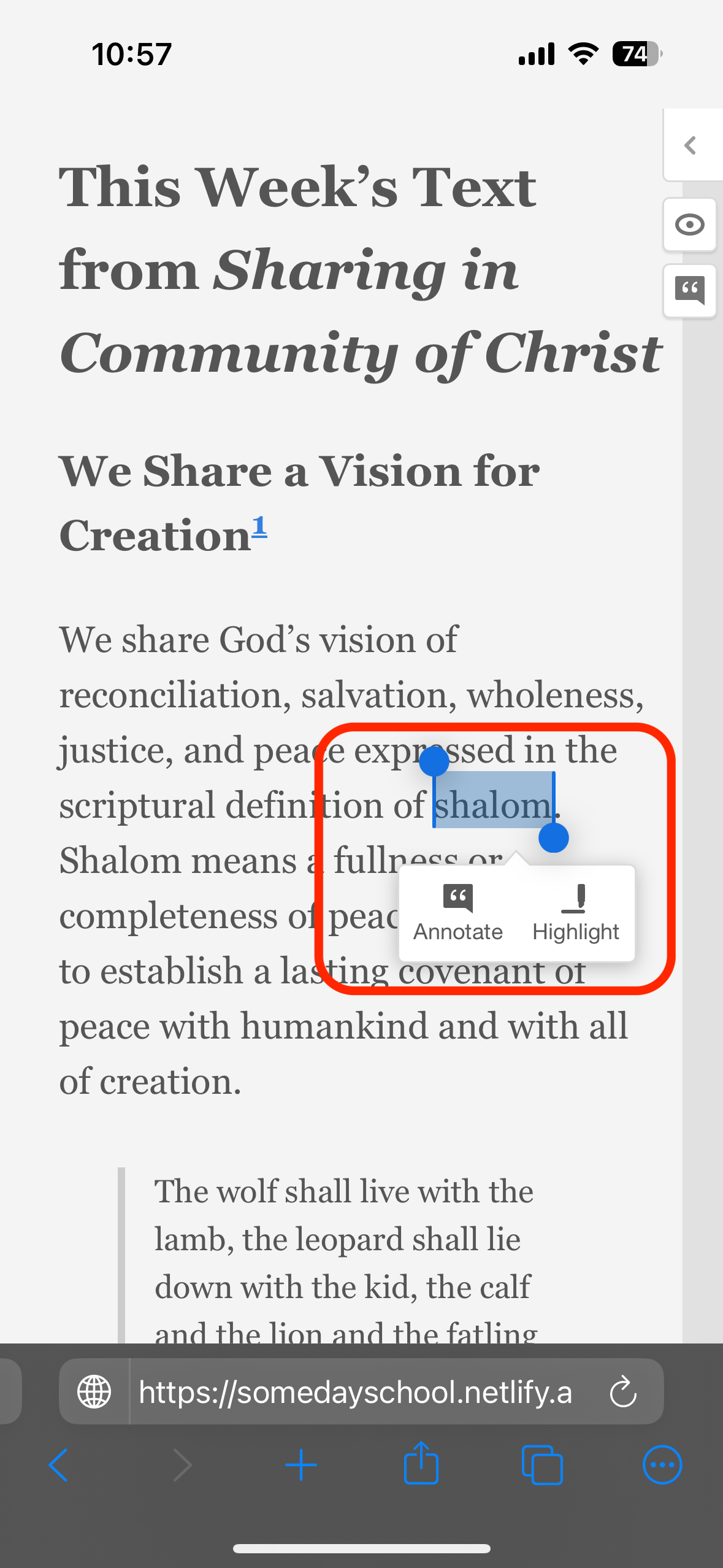
You can choose just to highlight it, but the real magic comes when you click on Annotate. A box will pop up asking you what comment you want to leave related to that word or phrase. You can write your thoughts in here and then click Post to Someday School to publish them to the site for others to see. You can use the menu options to add bold, italics, links, or pictures if you want, but none of that fancy-pants stuff is necessary—what matters most is sharing your thoughts with everyone else.
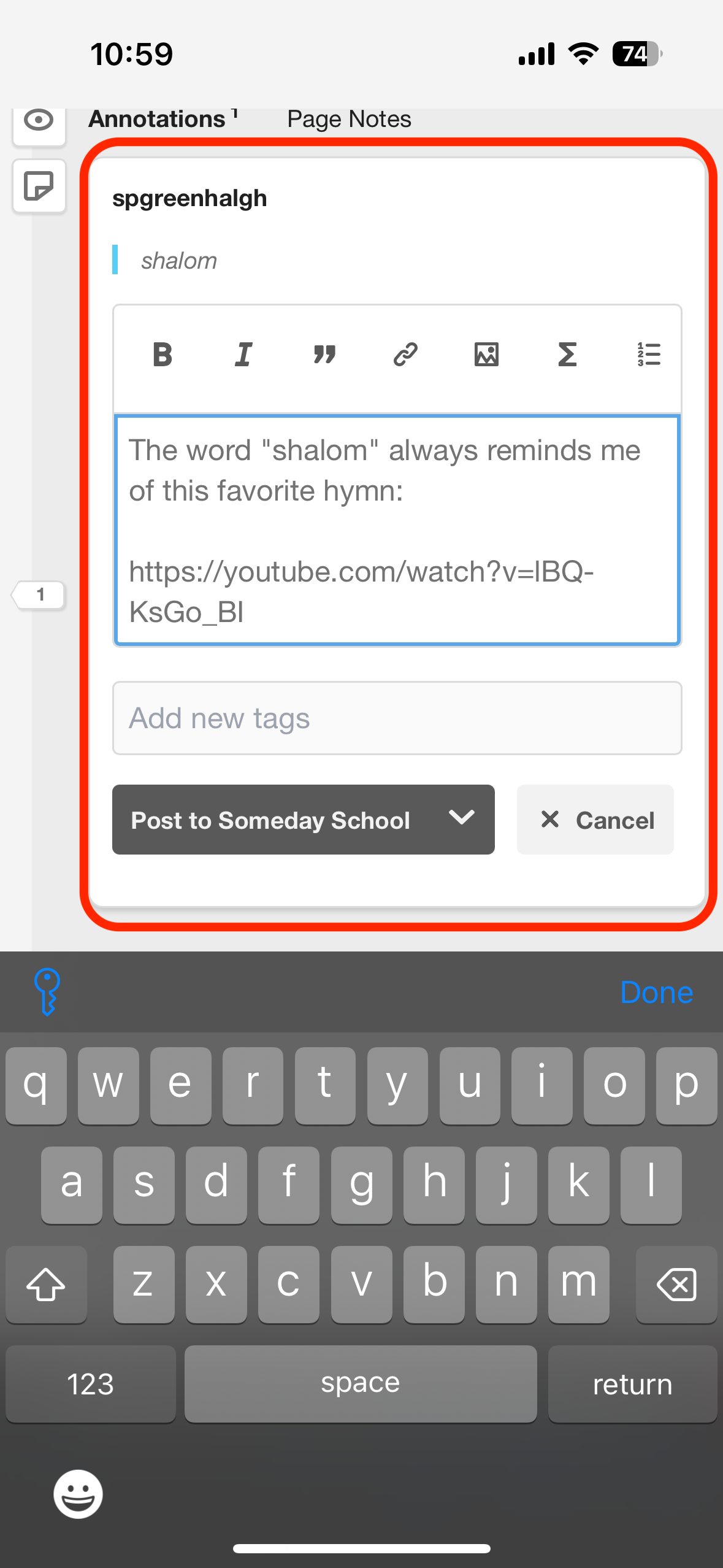
Once your comment is published, you'll notice that the words you attached your comment to are now highlighted when someone visits the page and is signed in to our private group. If you see highlights already in the text before you've started commenting, that means that there are thoughts from other folks waiting for you to read them!
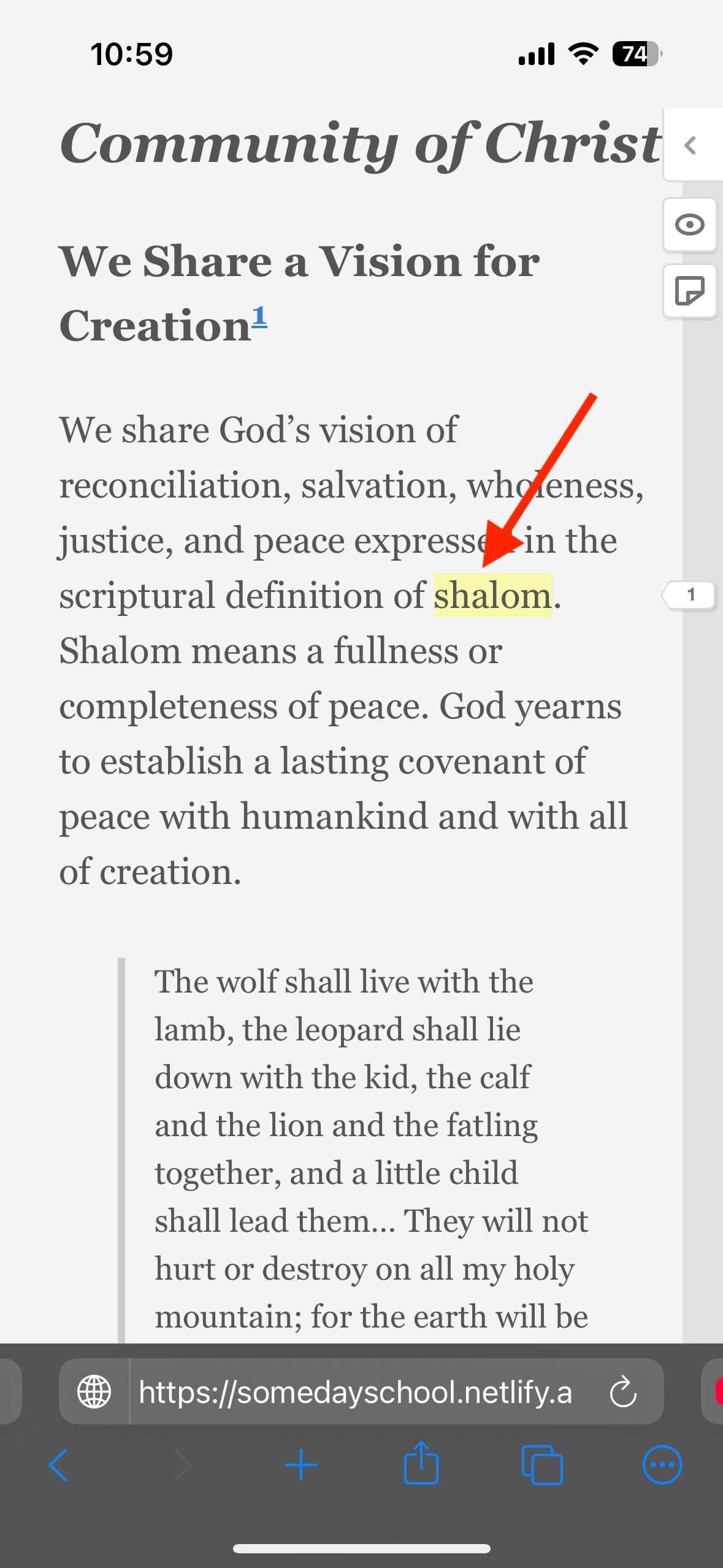
Anyone who taps on that highlight will see a list of all the comments associated with that word or phrase come up in that same Hypothesis interface. They can read over them, and even respond to them by clicking the "reply" button highlighted in the image below. (If you are viewing your own comment, you can also edit or delete it by clicking the buttons to the left of the reply one, but that won't be an option when you're viewing other people's comments.)
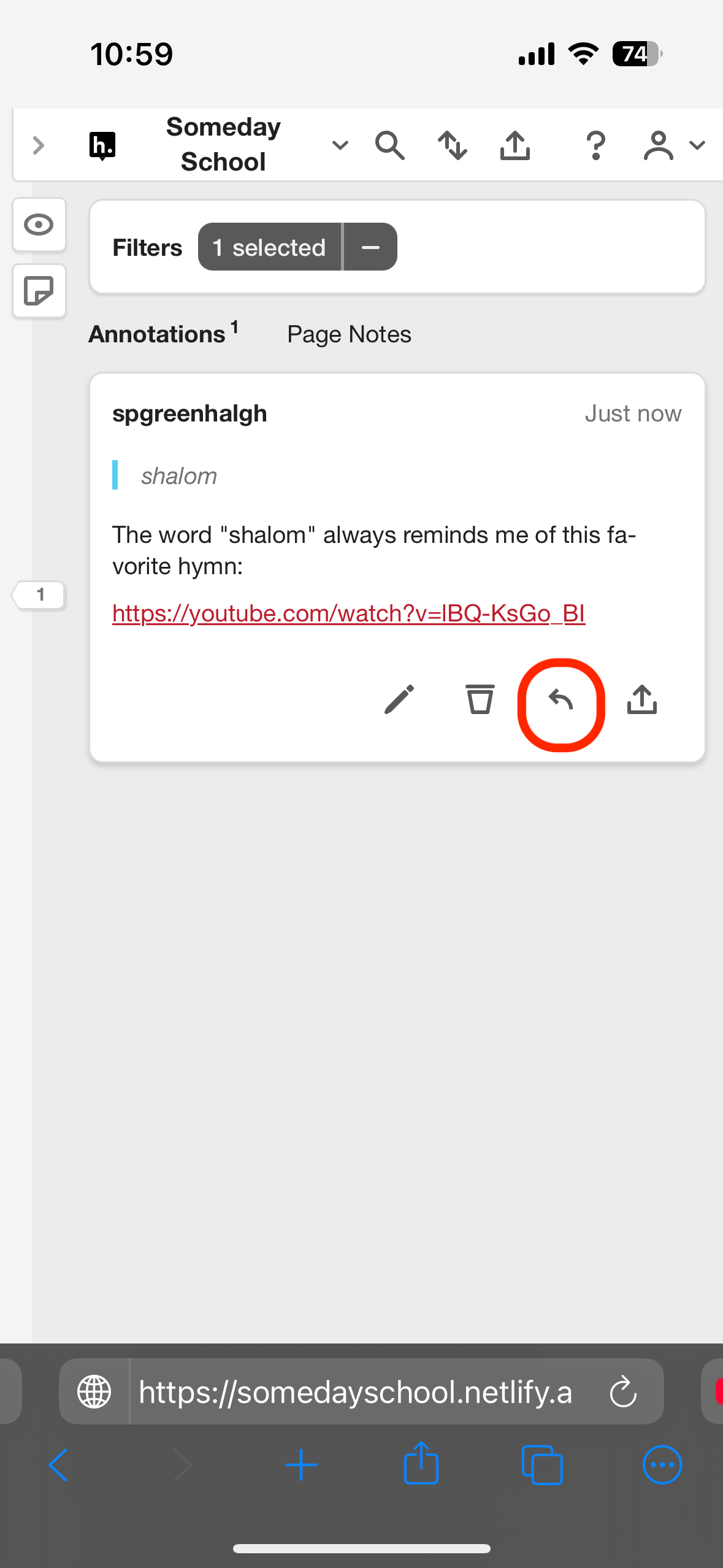
And that's it! When a new discussion text comes out on Sundays, you've got a new chance to leave comments, read and reply to other people's comments, and otherwise participate in Someday School!